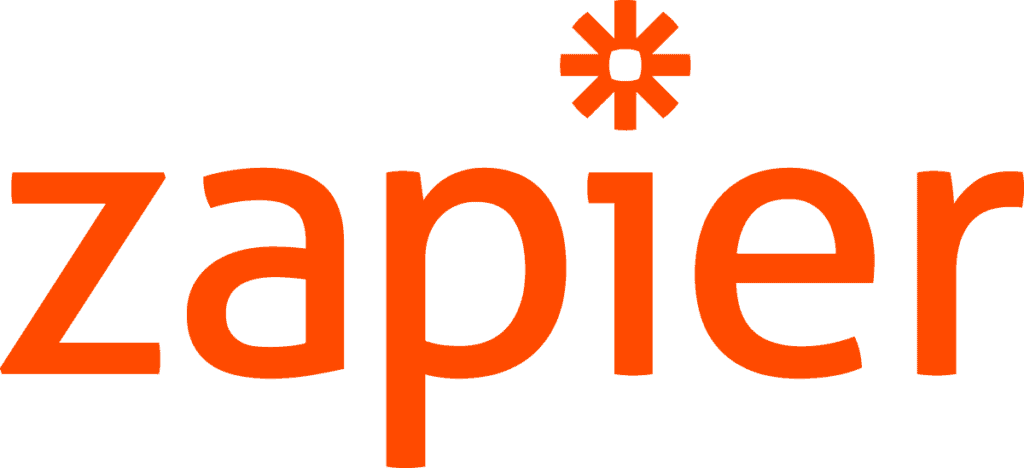
To make it easier to connect AccuLynx to other applications you use, we’re making our Zapier integration publicly available. Previously, using Zapier to connect AccuLynx with another application required contacting our team to get the connection enabled.
This integration will seamlessly bring together AccuLynx and your other applications so you can save time and ensure that all your information is in one place. With this new public integration release, all you have to do is navigate to the Zapier website and search for AccuLynx to get started.
Using Zaps to Simplify Adding Leads to AccuLynx
One use for this new Zapier integration is lead transfer. Getting leads from a third-party application into AccuLynx takes time and effort, and the process can be complicated. Now, you can use Zapier to set up an automated task, also known as a Zap, between AccuLynx and other online applications that will create new leads in AccuLynx.
Here’s how to set up a Zap in Zapier to transfer leads to AccuLynx:
- Click the “Make a Zap” button on the left side of the screen.
- You will be prompted to choose your “Trigger App”. Select whichever lead source you’d like to connect with AccuLynx (e.g. Hubspot, Google Forms, Facebook Leads).
- Type “AccuLynx” in the “Connect this App” dropdown and select our name when it appears.
- Get your API Key from your AccuLynx API page. You can find your API Key by going to Account Settings > Add-On Features and Integrations > API Keys and selecting “Create Key.”
- Navigate back to the “Choose Account” section in Zapier, select “Add New Account”, and paste the API Key to connect your AccuLynx account with Zapier.
- Use the dropdown menu to choose the template fields that you would like to be included when transferring a lead into AccuLynx, such as first name, address, and phone number.
- Click “Test and Continue” to make sure everything is working with the Zap.
- Name your Zap and turn it on!
Make the Most of AccuLynx With Our Zapier Integration
More actions and triggers for the new Zapier integration with AccuLynx are in the works to help you facilitate better communication between AccuLynx and other applications, reduce double data entry, and bring together the tools you use to run your roofing business. To learn more about the Zapier integration or get help setting it up, reach out to your Customer Success representative. And for more information about other AccuLynx integrations, visit our integrations page.

