For roofing businesses, financial clarity is crucial for success. That’s why AccuLynx designed a Financial Worksheet to help you easily track and manage your job costing. It provides a centralized location where you can store all the financial information for a job, including estimates, invoices, payments, and expenses.
With Financial Worksheets in AccuLynx, you can:
- Track every penny with detailed job costing
- Make changes to job totals with amendments
- See real-time profitability and expenses to forecast future projects
- Make informed business decisions
If you use AccuLynx’s QuickBooks or Sage Intacct integration, all your financial data automatically syncs, helping you avoid any double data entry.
You’ll have everything you need right at your fingertips with the Financial Worksheets, including:
- Getting started with Financial Worksheets
- Making changes to the Financial Worksheet
- Forecasting for the future
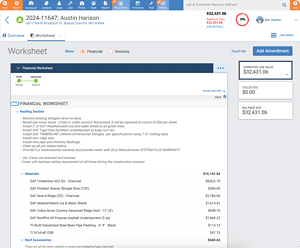
Getting started with Financial Worksheets
Setting up your Financial Worksheet within a job is the first step you’ll take to see your real-time profitability and job financial status.
Start by syncing your primary estimate to the Financial Worksheet. Estimates created in AccuLynx will populate each line item. You will see each section and the associated costs, as well as the approved job value and the outstanding balance.
Sections in the Financial Worksheet are collapsible so you can view the summary value instead of each individual line item. This makes it easier to scan the page and find what you’re looking for.
From here, you will need to save the draft and approve the worksheet. For those that do not have permissions to approve, there is a “submit for approval” option. A green check mark will appear on the job page indicating that you can start tracking your job’s financial information, as well as generate invoices for your customer.
You can expand the approved job value box on the right side of the screen to see summary totals of different section types, like change orders and discounts.
While you can only have one worksheet per job, you are able to update it as the project progresses.
Making changes to the Financial Worksheet
We know that sometimes jobs don’t go according to plan. However, you can make changes to your Financial Worksheet without disrupting the work that was previously approved.
There are two ways you can edit the Financial Worksheet to reflect the current job value. Both options will update the total once approved.
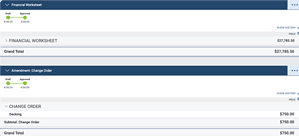
Add amendments
When you add amendments, you retain the original information and create an additional section with annotations of the changes including the date it was added. This makes it easy for everyone to see the history of the financial story in one spot.
When making an amendment, you’ll be able to individually add a:
- Change order
- Discount
- New Financial Worksheet section
- Insurance claim
- Supplement
- Upgrade
- Work not doing
Amendments can also be deleted, which will remove it from the screen entirely and make an annotation in the job history. Note: this action cannot be undone.
Edit the existing worksheet
When editing the existing worksheet, you can:
- Edit or add line items
- Add new sections
- Make any other changes directly to the worksheet.
This option allows you to add multiple sections simultaneously as an amendment.
When making edits, you can copy and move individual line items or item groups to another section or amendment. Note: if an entry is moved to an approved amendment, that amendment will need to be approved again. You can also view all changes in the history tab.
Forecasting for the future
Did you gain or lose money on a job? Were you ordering more materials halfway through the project? Did you give a discount?
By combining the power of Financial Worksheets with AccuLynx reporting, you gain a comprehensive understanding of your roofing business’s financial health. This information can help you make better decisions about everything from pricing and staffing to marketing and sales.
For example, you can:
Run a Job Profitability Report: Running a Job Profitability Report allows you to see your profits at a glance. This will help you identify why the cost of a job increased or decreased based on the original signed contract. This report will help you understand how to price your jobs in order to meet your margins.
Run a Sales Report: You can run a Sales Report to see how each salesperson is performing. For example, it can help you see if someone is doing great at upselling versus who needs more support. Having this insight will let you strategically use each of your salespeople to make sure you are reaching your goals. Also, this is beneficial for you to also track commissions accurately.
Start using AccuLynx’s Financial Worksheets today
If you have challenges tracking finances throughout a job, forecasting for your business’s future, or with invoicing in general, the Financial Worksheet is the first step to making it all easier.
Schedule a demo of AccuLynx today, or contact your Customer Support Manager to learn more on how you can take full advantage of the Financial Worksheets.
Be sure to check out part two of this series: “The Ultimate Guide to Invoice Worksheets.”


1 Comment. Leave new
Thanks for providing some short topics to learn from. We don’t always have time to sit down for an hour long training, so these kinds of learning or refreshing courses come in very handy for some of us.