Roofing businesses both large and small have at least one thing in common—they need a way to easily manage the labor aspect of their production process so they can deliver the jobs they sell. From a single residential roof repair to an entire neighborhood’s hail damage, the ability to manage materials, subcontractors and crews can have a major impact on the success of your roofing business.
In order to keep your roofing business running efficiently and your customers happy, AccuLynx has redesigned two of our major toolsets, and has released a brand new mobile application that eliminates the amount of manual effort required to manage and coordinate work, saving your business time and helping you scale more efficiently.
Upgrades to our Production and Labor Tools and the new mobile Crew app simplify processes specifically around scheduling work and assigning subcontractors and crews, introducing game-changing ways to give users more control and easier ways to access to the data stored in AccuLynx.
Save Time Managing Labor Assignments and Material Deliveries with the New Production Tools:
The new Production Tools have been redesigned to help you easily manage your labor orders, material deliveries, and company resources. This includes a more user-friendly interface as well as a number of new features that will reduce the time it takes you to schedule and plan for upcoming work.
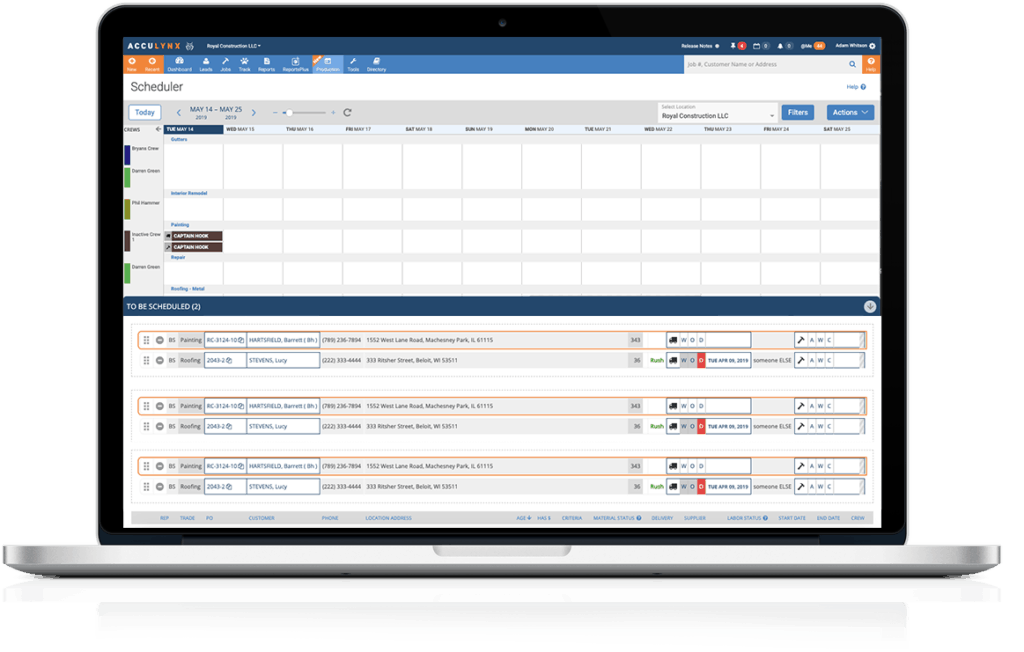
The Scheduler
The Scheduler gives roofers ultimate control over all the details of their labor schedules and material delivery dates from one simple calendar. Think of this like a Google calendar, but much better—because it’s custom-built for roofers.You can now apply different filters to refine your view of scheduled events, drag and drop new events into the calendar, make quick changes to the timeframe or date, and drill into individual material orders or labor tickets—all from one place.
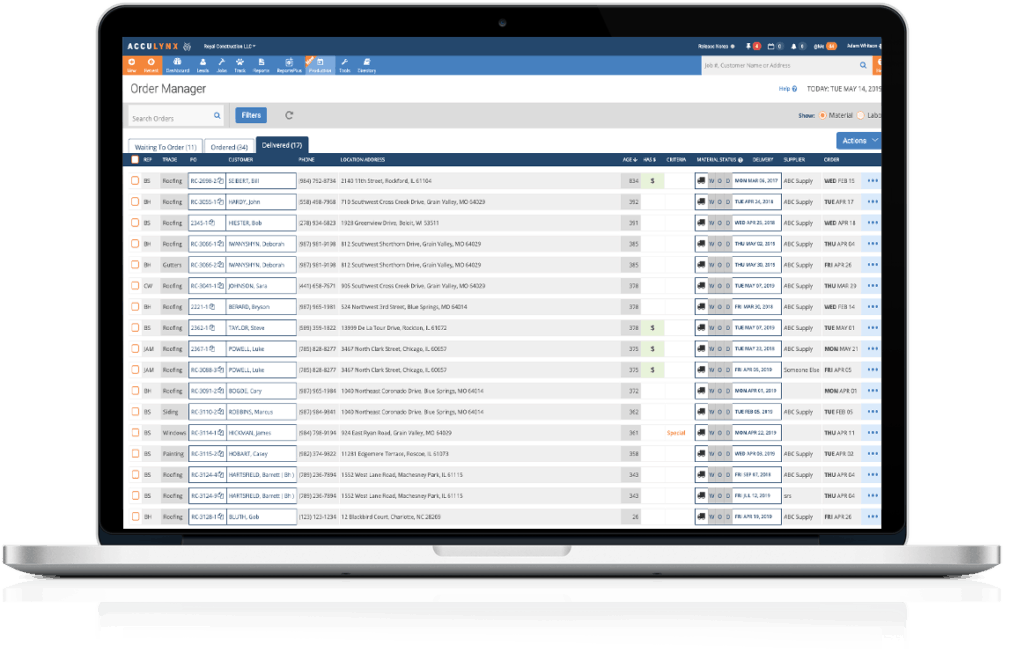
The Order Manager
In the Order Manager, you can immediately see the status of all your orders, (scheduled and unscheduled) with a deep dive into all the details, giving you the control to make sure nothing falls through the cracks. Search orders by filters, make edits on the fly, make bulk updates, reassign crews, and get alerted if there are any scheduling conflicts to prevent any double booking.
Start Using the New Production Tools Today:
The new Production Tools are live within the web application. Anyone with an Elite account can access these tools. To start using them, simply log in to your account, and select the Production Tools drop down from the main navigation.
Better Manage and Communicate With Your Labor Subcontractors and Crews on the Jobsite:
The new Labor Tools expand capabilities and bring everything together in one place, so you can manage your teams with ease. You can quickly see what resources you have available, assign subcontractors and crews to a job, and keep your workforce in-the-know so your projects run smoothly.
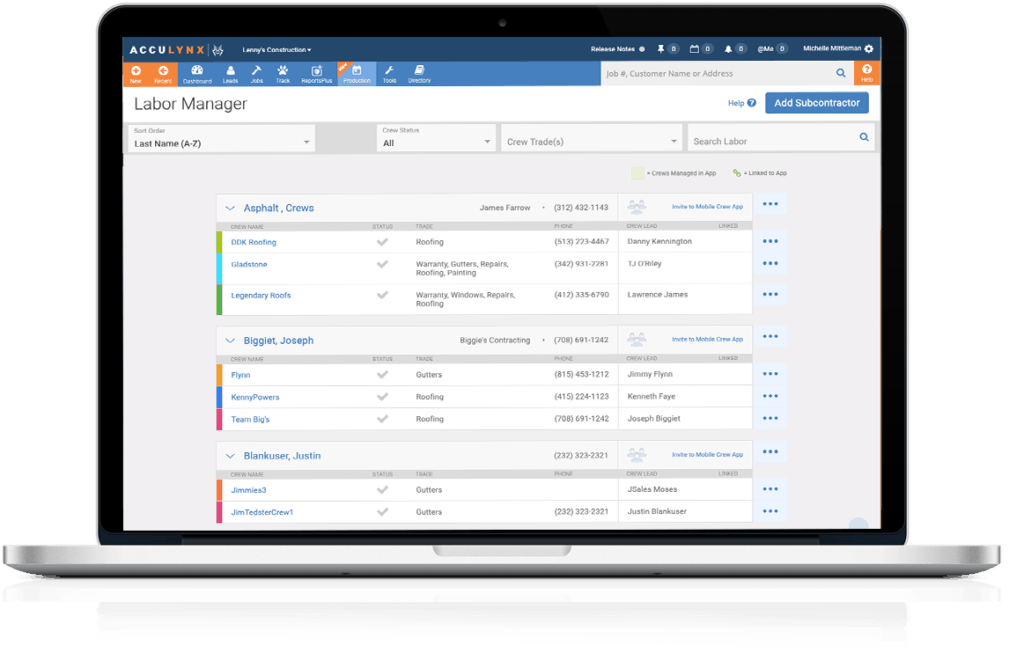
The newly designed Labor Manager gives you better control over your labor availability. You can capture important data, maintain up-to-date records, and control the information you share with your subcontractors and crews.
This tool allows you to quickly filter and search for the right resources for an upcoming job, send electronic requests for subcontractor documentation stored in your Job File, and manage user access with the new mobile Crew App (see more below).
Once a crew has been scheduled and a Labor Order is approved, a Labor Ticket is automatically created for your Subcontractors and/or Crew Leads. This includes important information about the job that can be customized, such as address, instructions, pictures, etc. It also provides visibility into what’s happening at the job-site with real-time updates when teams check-in/out so you know when they are on site.
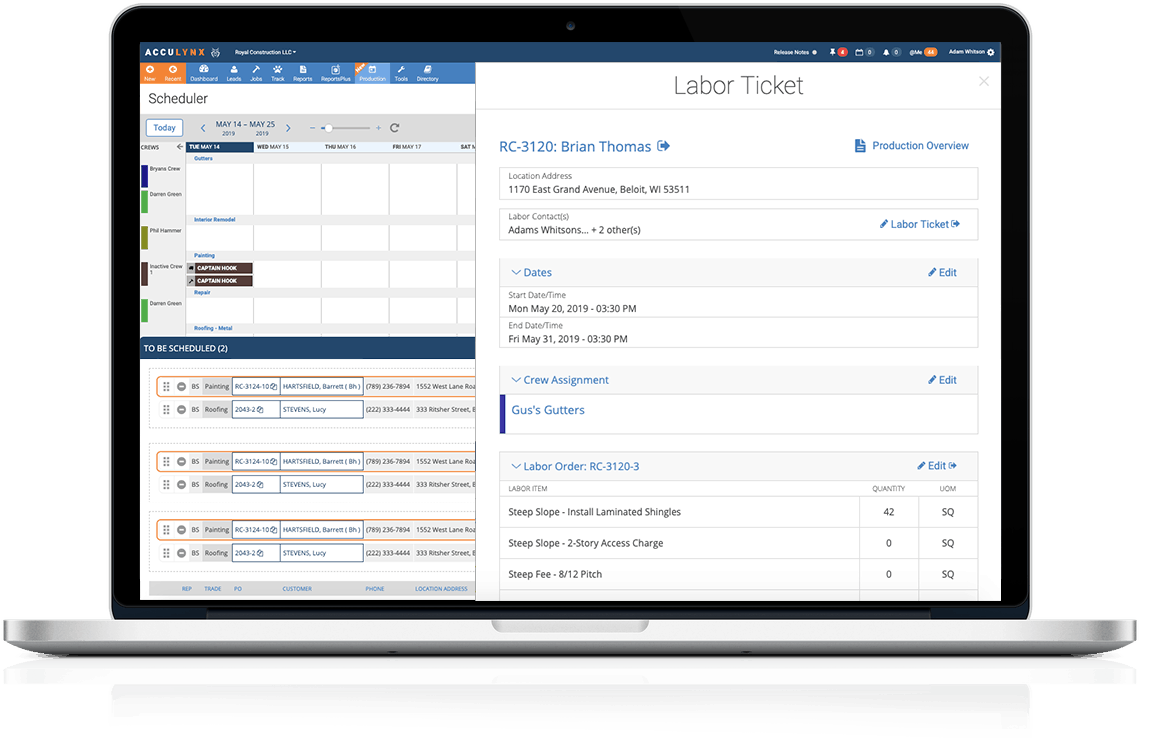
You can include a customizable Labor Checklist, so your crews are aware of all the required actions that need to take place before a job is considered “complete.” These can be standard templates, or created specifically for a job. You can also review your checklist progress in real-time from the mobile Crew App.
Information regarding your labor details can be shared automatically or specifically with other AccuLynx Users from the Labor Contact Account Settings. You control these settings to help manage production, and improve communication through notifications and assignments, making sure your people are in the know when it comes to their projects.
Start Using the New Labor Tools Today:
The new Labor Tools are live for all customers. To start using the new tools today, log in to your account, and select the Labor Tools Drop Down from the main navigation.
Read: The Mobile Crew App for Contractors
The Latest Mobile Application from AccuLynx: Mobile Crew App [Beta Release]
Sharing necessary information with your subcontractors and labor crews can be challenging, especially when they work outside of your organization. Managing the work they do, while also keeping your communication channels open often means lots of printed documents, back and forth emails, phone calls and texts outside of the AccuLynx application where everyone can see it.
The mobile Crew App solves these challenges by giving your subcontractors and crew leads a user-friendly mobile application that lets them access to the functionality they need within AccuLynx, while giving you the organization and planning overhead to make them more productive on the job.
For subcontractors, this means you can share and assign work to your crews, set their availabilities, take photos, message Acculynx labor contacts, check into and out of jobs, and complete the checklists that have been provided for each job.
Your Crew Leads will get real-time updates and notifications to jobs that they have been scheduled, as well as the ability to check into and out of a job, and checkoff items on the checklist that has been provided, ensuring jobs are executed flawlessly on every level.
Read: Improving Collaboration with Subcontractors and Crews
Start Using the Mobile Crew App Today:
To start sharing job information in the mobile Crew App, you must first invite a subcontractor. Within the Labor Manager list, you’ll see an option to “Invite to Mobile Crew App”. Your subcontractor will receive their invitation via text message. From here, you can also control that subcontractor’s permission settings, including what information they can see in AccuLynx, and for how long.
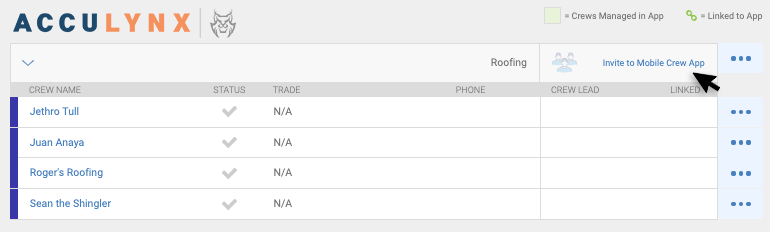
Subcontractors will be shown as “Pending” within the Labor Manager until they accept the invitation. Once they do accept, that Subcontractor will be able to create and share their Crews, which will be managed by them from the mobile Crew App.
You can watch Help Video Tutorials on all of the new Production, Labor and Mobile Crew App features in the AccuLynx Knowledge Center.
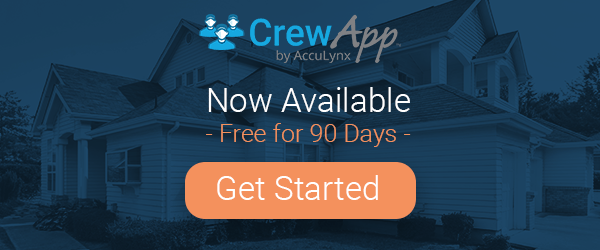


1 Comment. Leave new
Hi. My name is Lori. I’m looking into software programs for a a friend of mine who’s a great roofer and was working for a local company for too many years! The dude is awesome and his workmanship is excellent along with his integrity. Finally he took a huge step in starting his own company about a year ago. Unfortunately, there’s a barrier in that he’s Hispanic in a predominantly white community. We live in Bend Oregon. My husband (who’s his best friend) is also Hispanic but is bilingual where Eddie still struggles in communicating with potential clients. I am just a housewife but wanted to see what’s out there software wise to help him out. I came across your company and watched a YouTube video and a couple of others. I was impressed. I would love to share them with Eddie before he purchases something else. Question. I’m not tech savvy and I’m curious if this software can be translated somehow into Spanish (or do you have the program in Spanish?) so he would not have to struggle so hard? Please get back to me as soon as possible. My husband said I’m not at liberty to put his name and his company’s name out there without his permission. I get it. Anyhow, I was looking for some quotes but of course couldn’t get any without giving you my/our friend’s information. I’m hoping to hear back from someone. I really believe your software is exactly what he needs but if there’s still going to be that ‘language barrier’ I’m not sure how well it’ll work for him and some of his crew? Thanks for your help regarding this matter. Sincerely, Lori