If you are wondering how to sign in to AccuLynx for the first time, or have been using our software for years, we have some tips to help make the process faster and easier.
All you have to do is follow these 4 easy steps:
1. Go to accuLynx.com.

2. Click “sign in” at the top right of the page.

3. Type in the email and password you use for your AccuLynx account.
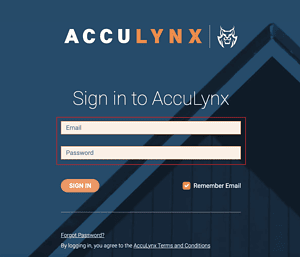
4. Click “sign in”.
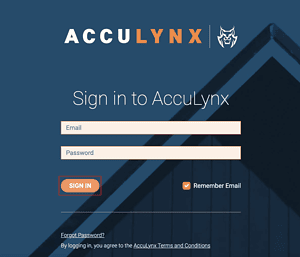
Frequently asked questions about how to log in to AccuLynx
What do I do if I forget my password to log in to AccuLynx?
If you forget your password, no worries! Just click the “forgot your password” link on the AccuLynx sign in page. It will send you a link to your email where you can reset your password.
Pro Tip: Consider using a password manager to keep track of all your passwords more easily and securely.
What do I do if I forget my username?
Your username is the email address you registered the account with. If you have trouble signing in, contact our customer support team at support@acculynx.com or (608) 473-3800.
How can I sign in to AccuLynx faster in the future?
There are a couple ways to do this. You can:
- Bookmark the sign in page in your browser.
- Set the AccuLynx sign in page as your startup page.
- Use a password manager to save your password.
What happens after I click sign in?
This will depend on how many locations you have access to. Single-location users will be taken straight to their AccuLynx dashboard.
Multi-location users will have an extra step. You will be presented with a list of all the locations you have access to. Simply click the location you need to access, and then you will be taken to that dashboard.
If you have access to many locations, but find yourself in one a majority of the time, you can set it as your default location. Just click your name in the top right, click “edit profile,” click “settings,” then “edit default location.”
How do I sign in to the AccuLynx roofing app?
The AccuLynx roofing app is a mobile version of AccuLynx’s cloud-based software. Logging into the Field App is similar to the desktop experience, just follow these 4 steps:
1. Download the AccuLynx Field App.
2. Open the AccuLynx Field App.

3. Enter the email and password you use for your AccuLynx account. This is the same as AccuLynx login information you use on your desktop.
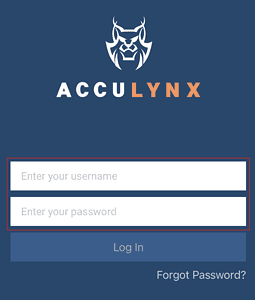
4. Click “log in”.
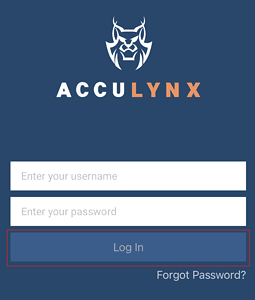
Whether you need help signing in to AccuLynx or have questions about your account, our customer support team is here to help at (608) 473-3800 or support@acculynx.com.




2 Comments. Leave new
Over the last few months, when I go to add photos. Then, select the camera and take a couple of pictures. Then It’s like someone blurs the image. It has happened -5-10 a week the last couple of weeks! Please help
Hi Jonathan – I spoke with our support team and they suggested that your phone might be set to capture photos in portrait mode. You can circumvent this by capturing photos right from the Field App. Otherwise, if you want to continue to capture photos first before uploading them, be sure to adjust the your device’s camera settings. If that doesn’t do the trick, please reach out to our support team so we can take a look at what’s going on. https://acculynx.com/support/