As a roofing contractor, taking photos is an essential part of your process. You use photos to communicate with customers and teams, provide information to insurance companies, and document the progress of your jobs.
At AccuLynx, we’ve made some exciting updates to our photo tools so you can store, share, and manage photos more easily. With these features, it’s simple to stay on top of how jobs are progressing, correct errors, and share photos with those outside your company. Here’s a look at what’s new.
Read: What’s New in AccuLynx – The Latest Product Updates in 2020
New and Updated Photo Management Tools in the Best Roofing CRM Software
Job Photo Albums

There are two types of job photo albums: Standard and Custom. Standard photo albums are available for every job in your account. They can’t be deleted, even by accident, but they can be edited and managed by the company or location administrator. We’ve already added some commonly used Standard albums to your jobs to help save you time, including albums for homeowners, adjusters, and crews. To view, create, or edit a Standard job photo album, just navigate to “Job File Settings” in your account settings and select “Photo and Video Albums.”
Custom photo albums are unique to a specific job. Unlike Standard albums, they are created, edited, and deleted from the job, rather than from Account Settings. To create a custom job photo album, select the Add Custom Album action on the Album View of Job Photos & Videos.
For both types of albums, you can easily organize and manage their contents by:
- Adding photos to your job albums from the Action Menu
- Reordering photos within an album by using the Drag Handle
- Copying photos to another album from the Action menu
Enhanced Photo Management Tools
Within individual job files, we’ve updated the Job Photos and Videos tab with new features that make photo management even easier. Here are a few things you can now do on the Job Photos and Videos tab:
- View image details so you can validate tags and see image descriptions to distinguish similar images
- Filter images displayed by date to see all images added during a certain time period
- Select all photos in a group with the group select checkbox
- Move or copy photos to another job if photos were uploaded to a job in error
In addition to these new and improved features, we’ve also given you unlimited photo storage for your archives. These enhanced photo tools give you greater control over your job photos and simplify the photo management process.
Sharing Your Job Photos
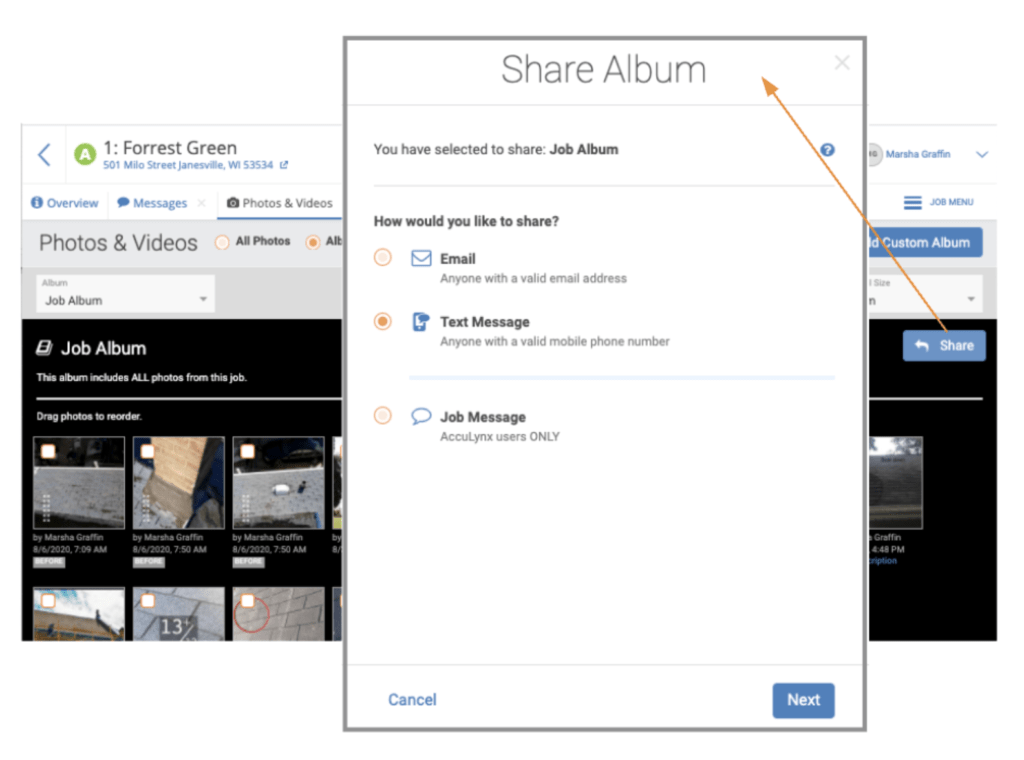
Whether you’re updating a customer or sending documentation to an insurance company, you need a simple and professional way to share photos. Now there are two easy ways to send job photos to anyone who needs to see them.
With our new Create a PDF feature, you can quickly turn any photo into a PDF to print or send electronically, just like any other job document. Just select the photos and information you want to include, select “Print/Create a PDF” in the Action Items menu, and hit “Create PDF.” Your new PDF will be automatically saved to your Job Documents. From there, you can review it, print it, or send it to others. You’ll be able to include photos as part of your job documentation more easily.
We’ve also added a Photo Links option to help you share job photo albums with homeowners, team members and more. These links can be shared via email, text, or job message, giving your contacts quick and easy access to multiple photos and letting them see updates as new photos are added to the album.
To share a link to a photo album, just select “Share” within the album and choose the method you want to use to share. Once an album has been shared, you can use the Manage Sharing button to control access to your photos and expire the link if necessary. Using Photo Links will help you visually communicate job details to your contacts, without having to send individual photos one by one.
New Job Photo Activity Page
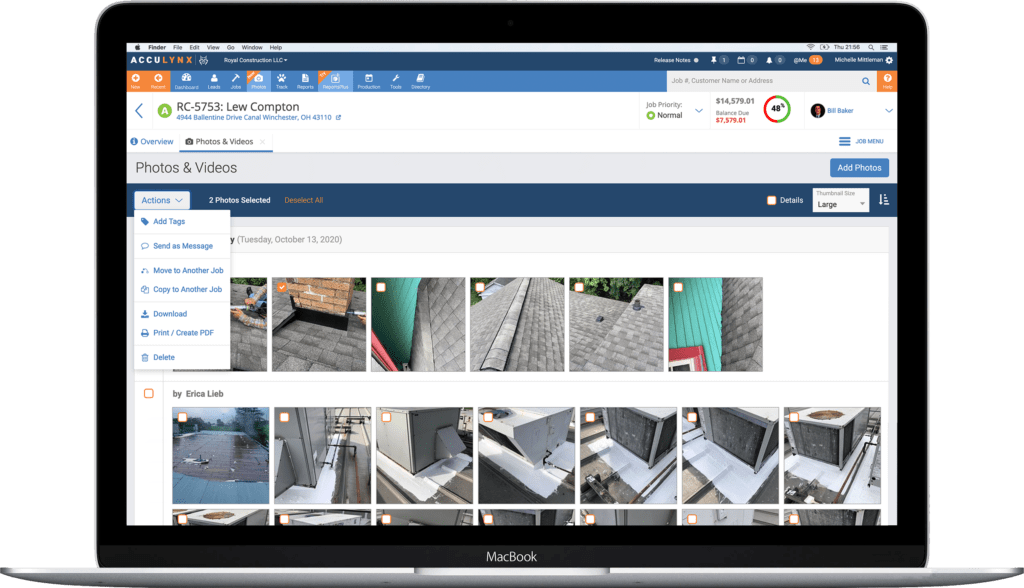
On the Job Photo Activity Page, you can also:
- Use the Filter button to adjust what appears on the page
- Search photo tags and descriptions with the Search Job Photos function
- Edit photos directly from the page
- Use the Action Items menu to tag, move, download, or print photos
We designed the Job Photo Activity Page to help you stay up to date on what’s happening at your jobs quickly and easily, so you can save time while still being informed. You can access this page from the AccuLynx CRM dashboard or the main navigation menu.
Read: The Top 10 Tools Contractors Need to Start 2021 Strong
Simpler, Better Photo Management With Our New Features
Our new photo features help you simplify photo management, improve communication, and stay informed on all your jobs. To see how they work, visit your AccuLynx dashboard and start using them for your business. If you have any questions, please contact your customer success representative.


2 Comments. Leave new
Hello I need help I uploaded pictures on the AccuLynx crew app for a job but some personal pictures were accidentally posted how can I delete those?
Hi Alex – If you’re on the crew side, someone with a full AccuLynx license will need to delete the photos. Otherwise, you can reach out to our support team at (608) 473-3800.