The AccuLynx Camera App has been discontinued. All of the Camera App features are now available in the AccuLynx Field App.
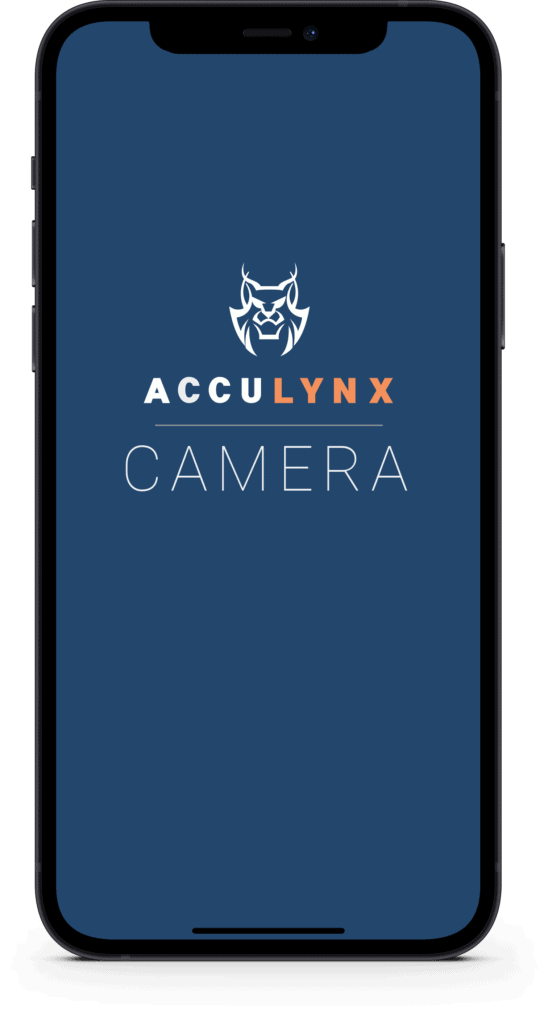
How many photos does your roofing company take to document each job? For many companies, this number is in the thousands. With so many photos needed for a single job, your business needs tools to help you capture, edit, and share them all more efficiently.
To improve and simplify this process, AccuLynx has introduced the mobile Camera App. This free, powerful photo editor and camera is designed to synchronize seamlessly with your AccuLynx account. All of your photos and updates will be instantly available to the rest of your team through AccuLynx so everyone can stay on the same page. With the easy-to-use tools in the mobile Camera App, you can edit, tag, view, organize, and share your job photos and videos from anywhere.
Seamless photo capture and editing
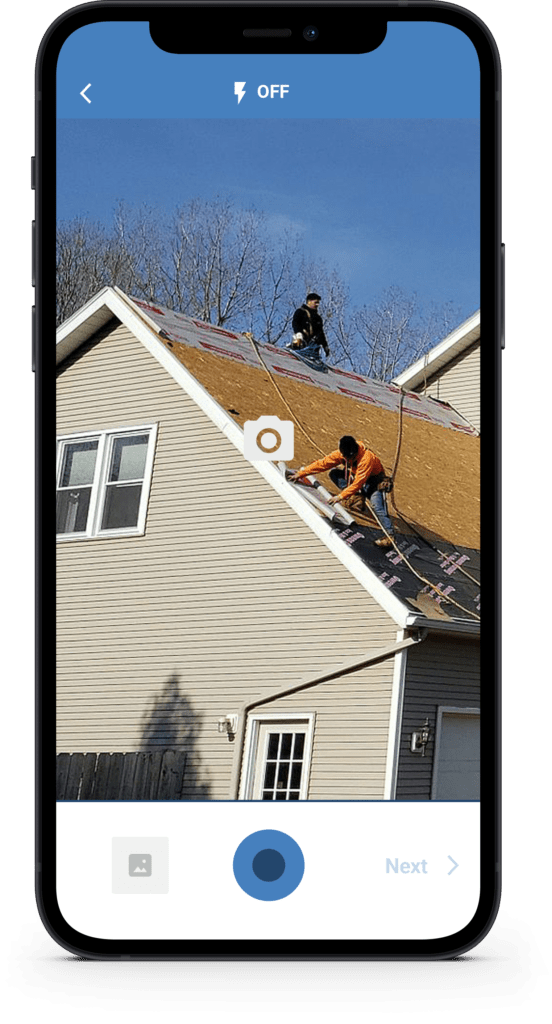
Once you’ve taken the photos, the editing tools in the mobile Camera App help you highlight important details within your images. Before you upload the images to AccuLynx, you can:
- Crop photos
- Rotate photos
- Add text
- Use the drawing tool
- Add useful stickers
You can also tag individual images—or an entire upload batch—using the mobile Camera App. This will help keep your photos organized and ensure that everyone can find what they’re looking for in the job file.
Simpler photo management
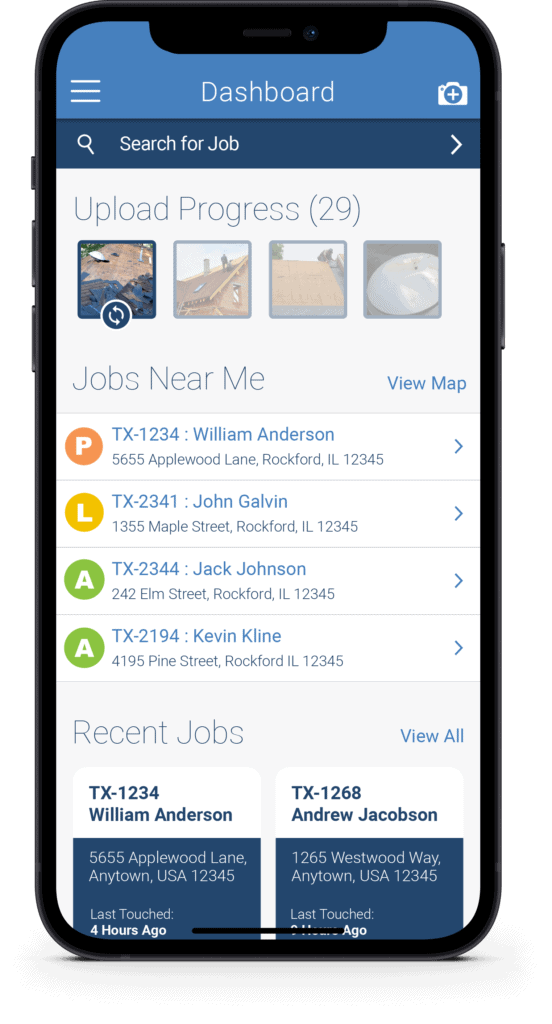
Uploading photos through the app is convenient and fast. You don’t have to select a job to start the upload process—instead, you can just tap a photo from your camera roll or start taking pictures from the app. As your photos upload, you’ll get real-time updates on their status. And if an upload fails, you’re notified instantly so you can try again when you have a stronger signal.
Within an individual job file, the AccuLynx mobile Camera App gives you powerful tools to organize and manage your job photos:
- Filter, sort and search for a specific photo
- Edit image details and tags
- Make changes to previously uploaded photos
- Move or copy photos to other jobs
Better organization
The Job Albums feature in the mobile Camera App allows you to sort and organize job photos more easily. Within an individual job file, you can create an album and select the photos or videos you’d like to add to the album. It’s easy to create albums for different roles, such as adjusters or homeowners, so you can group together the photos that each role might need to see—and leave out the ones that aren’t relevant to them. Placing photos in an album also allows you to share all of those photos at once, instead of sending them one by one, saving you time and effort.
Faster photo sharing
In the AccuLynx mobile Camera App, all it takes to share photos with your contacts is a few taps of your screen. Once you select the image or album that you want to share, you can send it to a contact via email, text message, or AccuLynx job message—whichever method your contact prefers. There’s no need to leave the app to send a photo, so it’s quick and easy to share whenever you need. And just like with other communications made through AccuLynx, a record of which photos have been shared will be saved to the job file so you can look back on it if needed.
What if you need to share more photos? All you need to do is add those photos to the album you’ve already shared, and it will automatically update for your contact—no re-sharing required. This helps you keep your contacts in the loop as progress is made on the project. In addition, you control access to shared albums and who can view them, even after the albums have been shared. Simply set the share link to expire on a certain date or manually expire the link at any time.
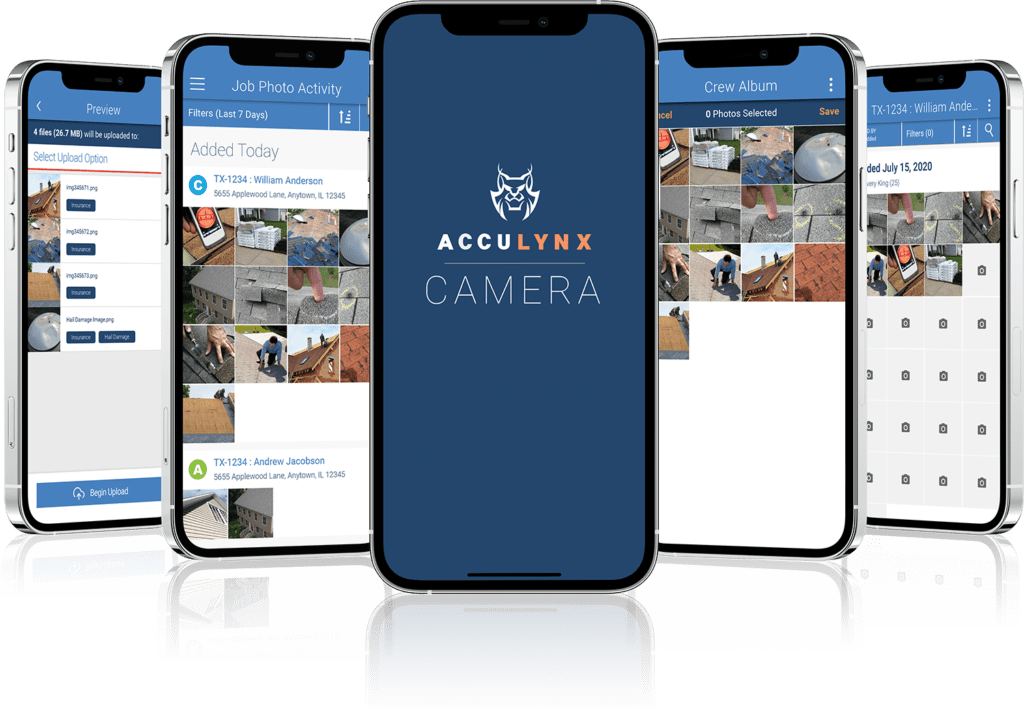
Start streamlining your job documentation and photo management with the mobile Camera App
We have sun-setted the Camera App, but don’t worry—all its features are now available in our roofing app. Download the AccuLynx Field App for iOS or Android to get started today. If you have any questions or need assistance, your AccuLynx Customer Success representative is here to help.


6 Comments. Leave new
Is there a way that pictures can stop saving to my phone library when I’m taking the pictures and acculynx?
if I gotta go back and delete them off my phone I might as well take them on my phone
Hi Steven – Photos are saved to the phone so that AccuLynx has the ability to retry the upload in the event that the initial upload fails. We know this may be frustrating, but our goal is to ensure that these images aren’t lost and you don’t have to recapture them if this were to happen.
My photos will not upload period. It works on the desktop. It was working fine and just stopped about three weeks ago.
Hi Paul – Please reach out to support so they can take a look at this for you! We haven’t had any reports of this happening to other users, so we’ll want to take a look at your settings and see if there’s anything preventing your photos from uploading. You can reach out to our support team here: https://acculynx.com/support/
I reached out to support twice. There is an open ticket. Still not working.
Cannot upload photos.
Hi Paul – Are you attempting to upload photos using the Camera App or our new Field App? The Camera App was sunsetted a few weeks ago and all that functionality is now available in the new mobile Field App. Here’s some more info on our Field App as well as links to download it: https://acculynx.com/roofing-app/