AccuLynx and Zapier integration
Pass data between AccuLynx and your third-party apps using Zapier. This integration lets you automate tasks with custom workflows to ensure you always have the most accurate, real-time information in AccuLynx.
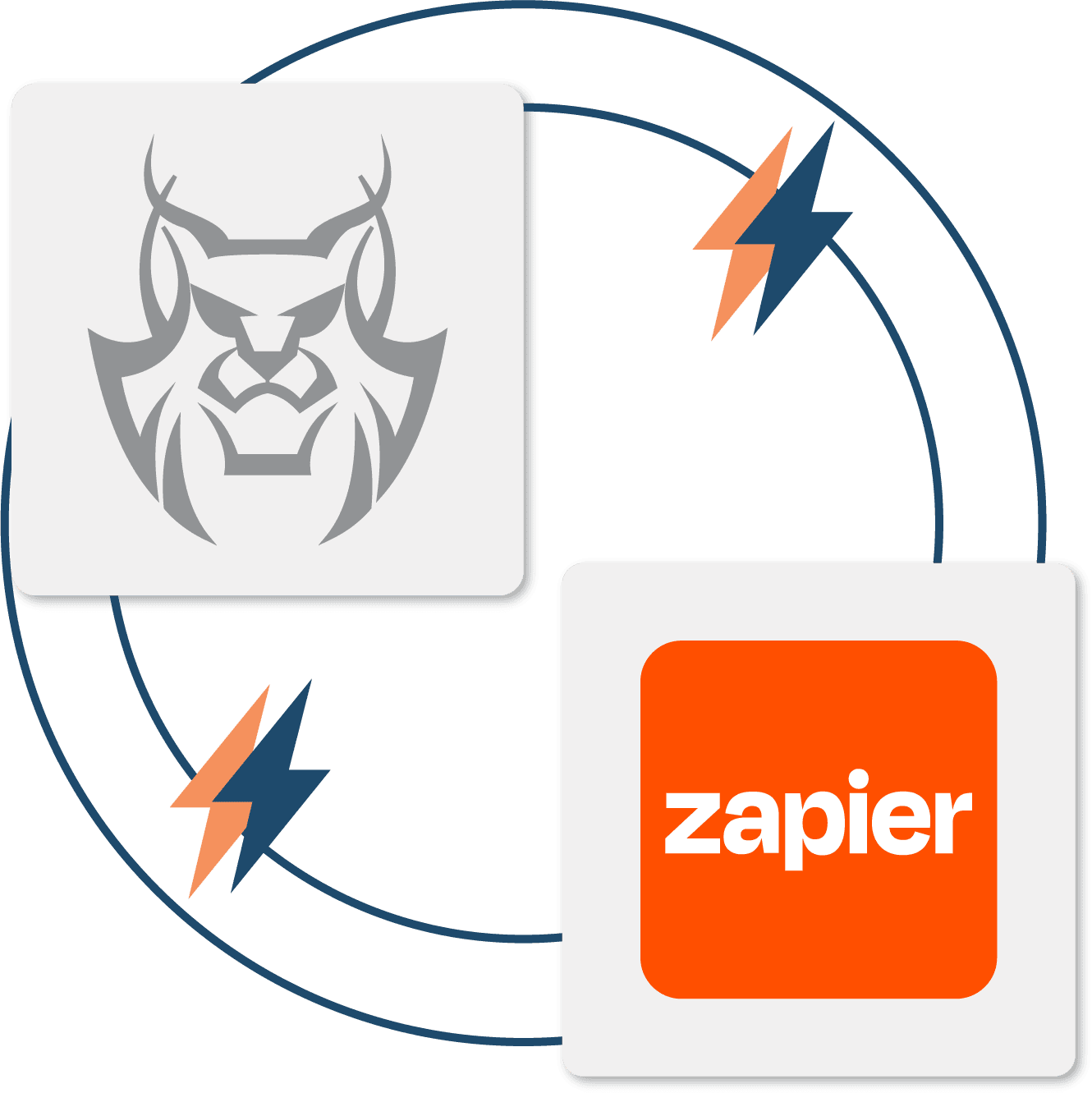
Simplify your workflows with AccuLynx + Zapier
With just a few clicks, you can instantly import leads into AccuLynx or share AccuLynx job milestones with other software applications. Available to AccuLynx customers through the AppConnections add-on, the Zapier connection can be set up quickly and with no coding required.
How the AccuLynx and Zapier integration works
| AccuLynx generates a custom API key that is used for your automated workflows in Zapier. | |
| This key allows you to update an AccuLynx job milestone in your connected application. | |
| You can also create a new lead record in AccuLynx from a third-party application. |
Save time
Automate data transfers between AccuLynx and your other applications.
Streamline operations
Ensure that information is always up to date across all your applications.
Frequently asked questions
Want to see how AccuLynx’s integration
with Zapier works?
Get a demo of this connection and other features in AccuLynx.