AccuLynx and SalesRabbit integration
Streamline lead management and reduce data entry using AccuLynx’s seamless integration with SalesRabbit. This powerful connection automatically syncs SalesRabbit records with AccuLynx, so roofing contractors can move leads through the sales process faster!
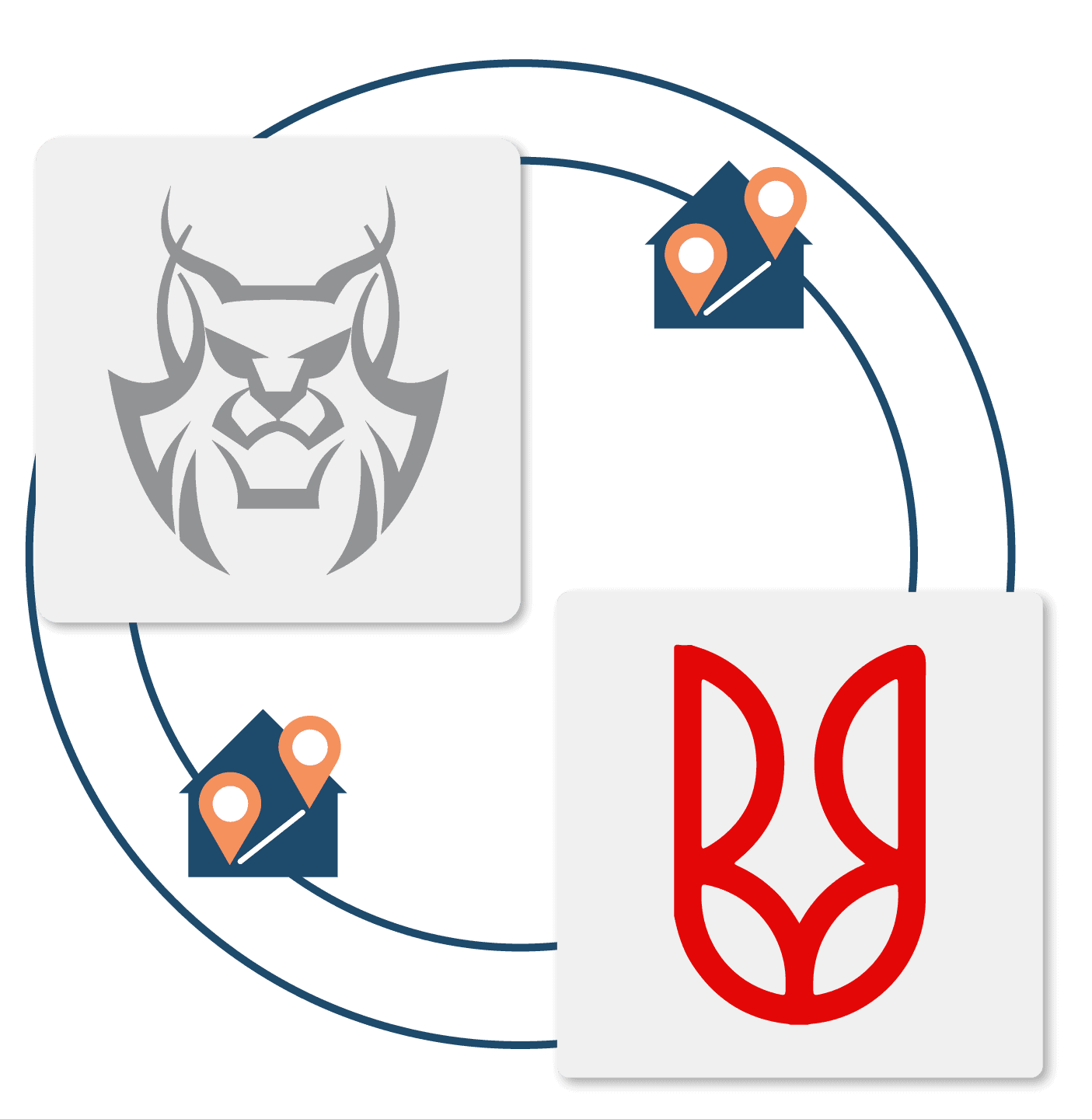
Effortless lead management with AccuLynx + SalesRabbit
Roofing contractors using the SalesRabbit app for field sales management and door-to-door sales can connect their account to AccuLynx and seamlessly move roofing jobs through the sales funnel. There’s no complex configuration or coding necessary for AccuLynx customers—this integration can be established quickly and easily using our AppConnections add-on.
How the AccuLynx and SalesRabbit integration works
| When a contact is created in SalesRabbit, it’s automatically generated and assigned in AccuLynx. | |
| Any documents, photos, or video files associated with the SalesRabbit record are also transferred to AccuLynx at that time. | |
| As leads progress through the sales funnel, AccuLynx milestones and job values are automatically reflected in the SalesRabbit record. |
Save time
Automate data entry to save time and eliminate errors.
Improve organization
Manage all of your leads and appointments from one place.
Stay on track
See what’s happening with your leads in both applications.
Frequently asked questions
Want to see how AccuLynx’s integration with SalesRabbit works?
Get a demo of this connection and other features in AccuLynx.