AccuLynx and Hatch integration
Connect your Hatch account with AccuLynx to run automated, personalized messaging campaigns. This seamless integration helps you target the perfect audience for your messages and improve results.
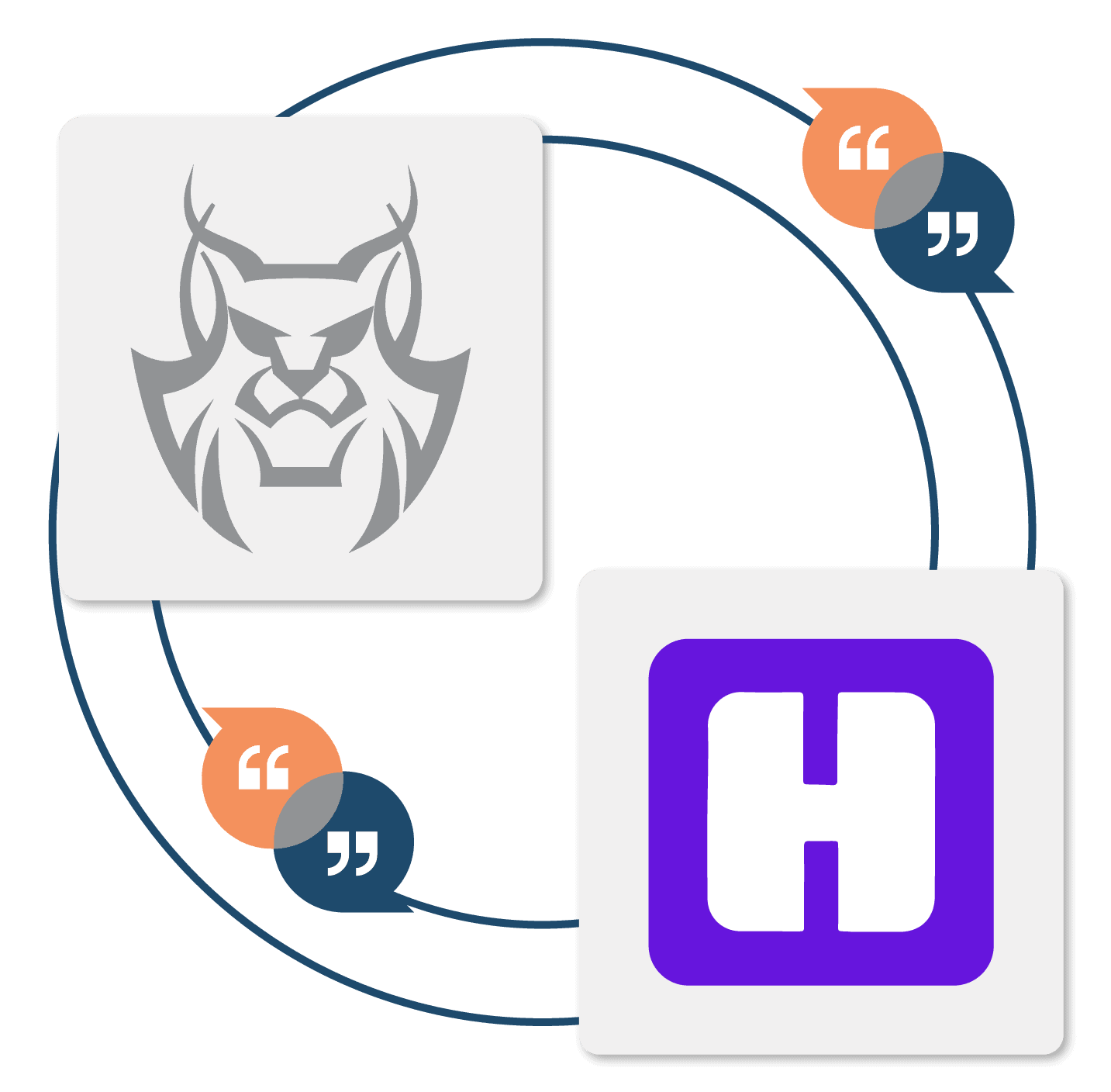
Communicate more effectively with AccuLynx + Hatch
AccuLynx’s integration with the Hatch messaging platform makes roofing business communication easier than ever. It allows Hatch to use your AccuLynx data to automatically send personalized messages via text, email, and phone.
The Hatch connection is available to AccuLynx customers through the AppConnections add-on and can be set up with just a few clicks—no coding necessary!
How the AccuLynx and Hatch integration works
| AccuLynx shares your job data—like names, addresses, emails, phone numbers, and project statuses—with Hatch in real time. | |
| Hatch uses this data to identify contacts that meet your specified messaging criteria so you can send personalized communications. | |
| Once your campaigns are sent through Hatch, replies are automatically logged in your AccuLynx job file. |
Save time & effort
Automate outreach with personalized messages to your roofing job contacts.
Improve customer satisfaction
Achieve better engagement with timely communication throughout a project.
Centralize communication
See all messages organized in one place so nothing falls through the cracks.
Frequently asked questions
Want to see how AccuLynx’s integration
with Hatch works?
Get a demo of this connection and other features in AccuLynx.