AccuLynx and CompanyCam integration
Save time and stay organized by connecting your CompanyCam account with AccuLynx. This seamless connection automatically syncs your projects, photos, videos, and documents.
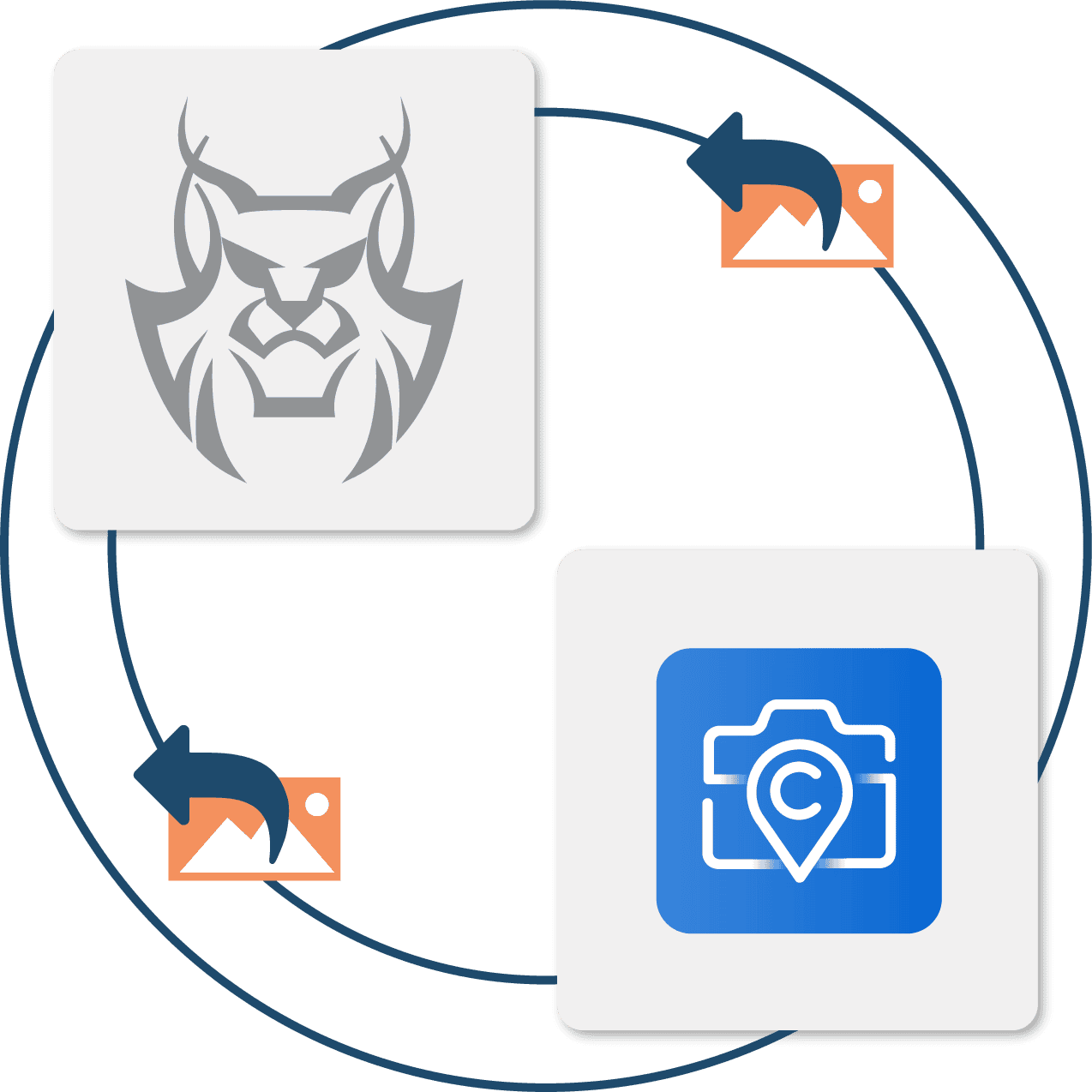
Streamlined project management with AccuLynx + CompanyCam
AccuLynx’s integration with CompanyCam, an industry-leading camera and photo documentation app for contractors, brings your CompanyCam files into AccuLynx automatically. With this integration, you don’t need to manually upload photos to AccuLynx or switch between apps to access the information you need. Everything is right at your fingertips!
There’s no coding required to set up this time-saving connection, which is available to AccuLynx customers through the AppConnections add-on. With just a few clicks, you can enable it and start syncing CompanyCam projects with AccuLynx job records.
How the AccuLynx and CompanyCam integration works
Automatic project creation: Jobs or leads assigned in AccuLynx automatically create projects in CompanyCam.
Live updates: Job milestones in AccuLynx update immediately in CompanyCam.
Real-time sync: Photos, videos, tags, and documents from CompanyCam instantly transfer into the AccuLynx job file.
Save time
Eliminate manual uploads. Automatically transfer CompanyCam files into AccuLynx.
Simplify workflows
Access all of your project files in AccuLynx instead of having to switch between apps.
Centralize data
Simplify photo management with AccuLynx as your single source of truth.
Frequently asked questions
Want to see how AccuLynx’s integration with CompanyCam works?
Get a demo of this connection and other features in AccuLynx.