AccuLynx and RoofQuote PRO® by Roofle® integration
Eliminate manual data entry by connecting your Roofle account with AccuLynx. This seamless integration automatically syncs your Roofle leads to AccuLynx, saving time and keeping the sales process moving forward.
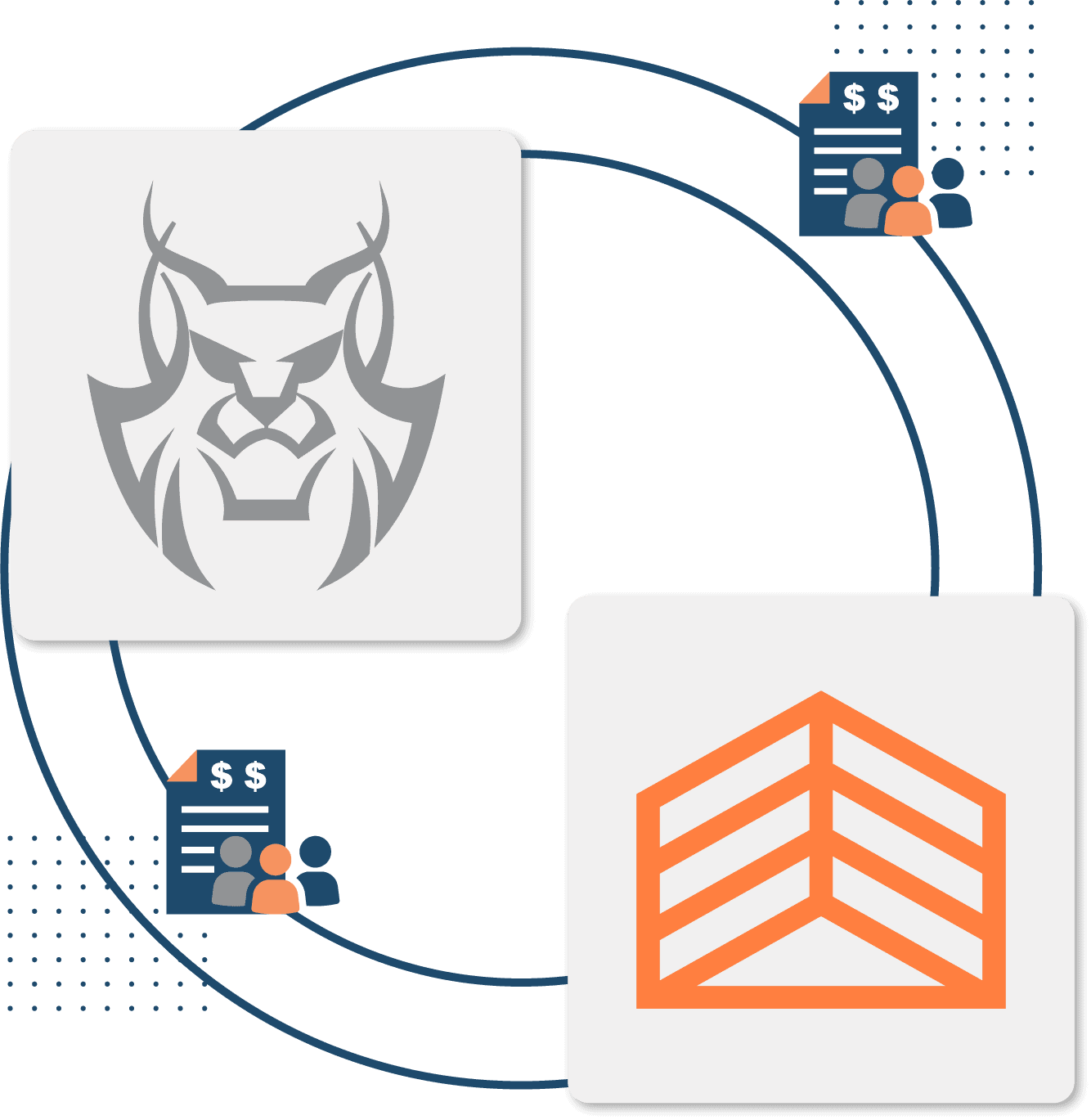
Simplify your lead management with AccuLynx + Roofle
AccuLynx’s integration with Roofle, a software that generates instant roof quotes online, automatically transfers your leads from Roofle into AccuLynx. This connection streamlines the transition from lead generation to sales follow-up, ensuring a faster, smoother process from start to finish.
Available in AccuLynx with the AppConnections add-on, the AccuLynx and Roofle integration can be set up quickly without any coding!
How the AccuLynx and Roofle integration works
When homeowners request a custom roofing estimate through Roofle, their contact information and project details—such as the number of structures, total square footage, and location—are automatically captured. This creates a new, unassigned lead in AccuLynx.
After a lead is assigned to a sales rep in AccuLynx, they can view more details from the estimate, like the requested product, shingle type, and pricing information, all available on the Job Communications tab.
Streamline the sales process
No need to manually transfer leads from Roofle into AccuLynx.
Follow up with leads faster
Manage all leads in one place to ensure nothing slips through.
Frequently asked questions
Want to see how AccuLynx’s integration
with Roofle works?
Get a demo of this connection and other features in AccuLynx.